There are high chances that when you try to connect a drive formatted in Mac to a Windows PC, you might be asked to format the drive. Why does that happen? Is there any way I can read a Mac formatted hard drive on Windows? You'll get answers to all such questions in this blog.
Why Can't Your Windows Read A Mac Formatted Hard Drive?
To read a Mac formatted drive on a Windows PC or laptop, Windows computer must have an appropriate file system. More specifically, Windows-compatible file systems include NTFS and FAT 32 whereas the file systems compatible with Mac include HFS, HFSX, HFS+ and the latest APFS.
Also Read: Best USB Data Recovery Software For Windows 10,8,7 PC
- If you've connected the Mac-formatted drive to a Windows PC, you should see it on the list of disks. Beware of deleting partitions from another drive as this could lead to loss of files or damage your windows installation. Right-click each partition on the mac drive and choose delete volume to erase the partitions.
- To read and extract Mac-formatted drive data on your Windows, firstly download and install HFS-Explorer on your Windows. Then connect the MAc drive to your Windows Machine, open up the HFS-Explorer, click on FileLoad File System from Device. Now manually select the Hard Disk Partition from the drop-down, if you are not sure about the partition.
In most cases the moment you'll plug in a Mac formatted drive in Windows, the system will ask you to format the drive. We know, you might start sweating as formatting the hard drive would mean letting go of all the data which is already there in the drive. So, please! Do not hit the format button.
Access a Mac-formatted drive with HFSExplorer. HFSExplorer is a free software that can help you access a Mac-formatted drive. But first, you need to install Java, then, install HFSEexplorer on your Windows 10. It allows you to read a Mac-formatted drive, and copy the files to your Windows PC freely. To use HFSExplorer, connect your Mac-formatted drive to your Windows PC and launch HFSExplorer. Click the 'File' menu and select 'Load File System From Device.' It will automatically locate the connected drive, and you can load it. You'll see the contents of the HFS+ drive in the graphical window.
If you have, you may still have hope.
How To Read Mac Formatted Drive On Windows?
So, what should be done instead? There are third-party applications which can help you access the data from a Mac formatted drive, and we have mentioned options using which you will be able to read Mac drives formatted in HFS, HFS+, HFSX and even APFS file systems.
Third-Party Software To Read Mac Formatted Drive On Windows 101. MacDrive 2. HFS Explorer 3. Paragon HFS+ 4. Paragon APFS |
Note: Do Check Out 2 Bonus Tips In The End!If You Haven't Yet Formatted Mac Hard Drive With HFS, HFS+, HFSX and APFS File Systems |

1. MacDrive
Let's start with a software which will let you read Mac drives on Windows formatted with both HFS+ and APFS file systems. It is available in two variants. The standard variant would cost you $49.99, and the Pro variant would cost you $69.99. Here's how you can read Mac drive on Windows 10/8/7 using MacDrive :
To Make It Work:
- Plug your Mac formatted drive into the Windows PC
- You will now be able to access your drive from Windows desktop
- It also gives you the ability to read and write to Mac drive
2. HFS Explorer
The best part about HFS Explorer is that unlike other software, it is free to use. It is a great application that can help you read a Mac formatted drive (Hard disks and disk images) on Windows 10. It has a clean and easy to use interface. It can help you read drives formatted with HFSX (MacOS Extended with file names that are case sensitive), HFS (MacOS Standard) and HFS+(macOS Extended) file systems.
Note: As a prerequisite, make sure that Java SE Runtime Environment 5.0 or higher is running on your Windows PC.
To Make It Work: Nokia lumia 625 unlock code generator.
- Plugin your Mac formatted hard drive in the computer running on Windows
- You will now be required to launch HFS explorer as an administrator
- On the top select ‘File' and choose ‘Load file system from device.'
- Click on the ‘Auto detect' button which will automatically detect if you have HFS/ HFS+/ HFSX partitions
- Next, pick folders and files that you want to extract and view
- You will now be prompted to save files to a destination on your computer
3. Paragon HFS+
Paragon HFS+ mounts HFS+ partitions using Windows Disk Management. It has an automatic mount feature which automatically mounts any HFS+ formatted drives. It has a failsafe functionality, and it also keeps your data safe from any corruption.
To make it work:
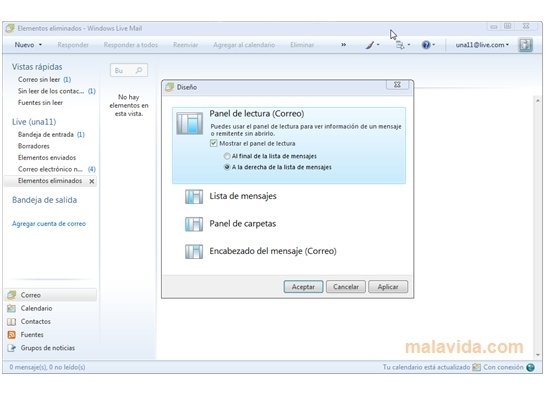
1. MacDrive
Let's start with a software which will let you read Mac drives on Windows formatted with both HFS+ and APFS file systems. It is available in two variants. The standard variant would cost you $49.99, and the Pro variant would cost you $69.99. Here's how you can read Mac drive on Windows 10/8/7 using MacDrive :
To Make It Work:
- Plug your Mac formatted drive into the Windows PC
- You will now be able to access your drive from Windows desktop
- It also gives you the ability to read and write to Mac drive
2. HFS Explorer
The best part about HFS Explorer is that unlike other software, it is free to use. It is a great application that can help you read a Mac formatted drive (Hard disks and disk images) on Windows 10. It has a clean and easy to use interface. It can help you read drives formatted with HFSX (MacOS Extended with file names that are case sensitive), HFS (MacOS Standard) and HFS+(macOS Extended) file systems.
Note: As a prerequisite, make sure that Java SE Runtime Environment 5.0 or higher is running on your Windows PC.
To Make It Work: Nokia lumia 625 unlock code generator.
- Plugin your Mac formatted hard drive in the computer running on Windows
- You will now be required to launch HFS explorer as an administrator
- On the top select ‘File' and choose ‘Load file system from device.'
- Click on the ‘Auto detect' button which will automatically detect if you have HFS/ HFS+/ HFSX partitions
- Next, pick folders and files that you want to extract and view
- You will now be prompted to save files to a destination on your computer
3. Paragon HFS+
Paragon HFS+ mounts HFS+ partitions using Windows Disk Management. It has an automatic mount feature which automatically mounts any HFS+ formatted drives. It has a failsafe functionality, and it also keeps your data safe from any corruption.
To make it work:
- Install the application on Windows
- Connect the Mac formatted HFS+ drive to your computer
- That's it; your drive will now show up in a file explorer
Install (Price – $ 19.95)
4. Paragon APFS
If you want to read a Mac formatted drive on Windows running on the latest APFS, then Paragon APFS is the option you are looking for. It lets you copy, view and edit data from the drive formatted in Mac onto a Windows PC. It is highly stable with operations, has effective flow control and steady goodput.
To Make It Work
Follow the steps as above.
Install (Price – $ 49. Easy invoice v1 0 – simple and flexible invoicing app. 95) Compress tar gz mac.
Quick Bonus Tips
Tip No 1
How about formatting Mac drives in exFAT format? This is a format supported by both Windows and Mac, and after you have formatted it in exFAT format, you won't even need third-party software. But, before heading on to the steps to format a Mac hard drive in exFAT format, beware! You will then lose all the data on your Mac drive.
Here's how you can format a Mac drive – Ik multimedia t racks custom shop 4 9 download free.
Access Files On Hard Drive
- On the File Explorer, right-click
- Choose ‘Format'
Tip No 2
Should you need to format the hard drive, especially if you are not investing in a third party software, do make it a point to take a backup. For instance, you can install Right Backup for Mac.
Features:
- Automatically backup your data (data backed up every 12 hours) or schedule a backup.
- Smart and custom restore options.
- Cross-platform functionality
In The End
You might have to shed some cash, but it is not impossible to read a formatted Mac drive on Windows 10. So, go ahead, try one of these options and if you already have been, do share your favourite choice with us in the comments section below. If you liked the blog do give it a thumbs up and follow us on Facebook and YouTube.
6 Responses
For a Windows computer to be able to read a hard drive, it needs to have a file system format compatible with Windows. File systems compatible with Windows include FAT32 and NTFS.
Why not?
A hard drive formatted for use in a Mac has either an HFS or HFS+ file system. For this reason, a Mac-formatted hard drive is not directly compatible, nor readable by a Windows computer. The HFS and HFS+ file systems are not readable by Windows.
What are my options?
Find Hard Drive On Mac
Using a third-party application, it may be possible for a Windows computer to read a Mac-formatted hard drive. A few of the popular applications used by Windows to read a Mac hard drive are listed below.
- HFSExplorer - Free-to-use program and requires Java to be installed on the Windows computer. It allows for read-only access to files on the Mac hard drive. Updating or deleting files on the Mac hard drive from the Windows PC is not possible.
- MacDrive - Available as a 5-day free trial and can be purchased for $49.99, MacDrive allows users to view, update, and delete files on the Mac hard drive. MacDrive can integrate with Windows Explorer for easier browsing of the hard drive's files.
- Paragon HFS+ for Windows - This program is available as a 10-day free trial and can be purchased for $19.95. Like MacDrive, users can view, update, and delete files on the Mac hard drive. It also integrates with Windows Explorer.
